Two Ways to Access Nectir AI
You can access Nectir AI through two primary methods: directly from the website or through your Learning Management System (LMS). The method you’ll use depends on how your institution has set up Nectir AI.- Website Access
- LMS Integration
- Go to ai.nectir.io
-
Sign in with your email - Nectir AI doesn’t have accounts or passwords, so use either the email that received an invitation or an email you want to use for school tools
Select the appropriate sign-in method based on your email type:
Gmail Users
Click “Sign in with Google” and sign in with your Gmail accountOutlook Users
Click “Sign in with Microsoft” and sign in with your Outlook accountOther Email Providers
Click “Continue with Email” and follow the email verification process - Join an existing workspace (if invited)
- Start using Nectir AI
Website Access Options
When accessing Nectir AI through the website at ai.nectir.io, you have two pathways:Email Invitation
Invitation Link
Website Access: Email Invitation
Website Access: Email Invitation
Check Your Email
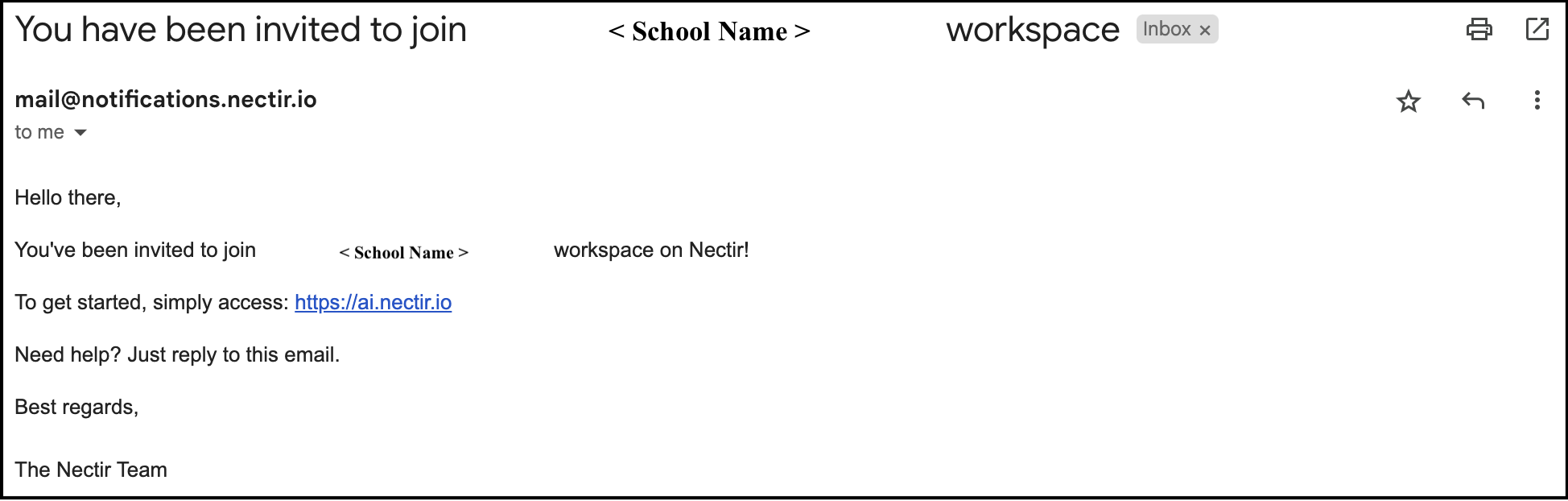
Sample email invitation
Go to Nectir AI Website
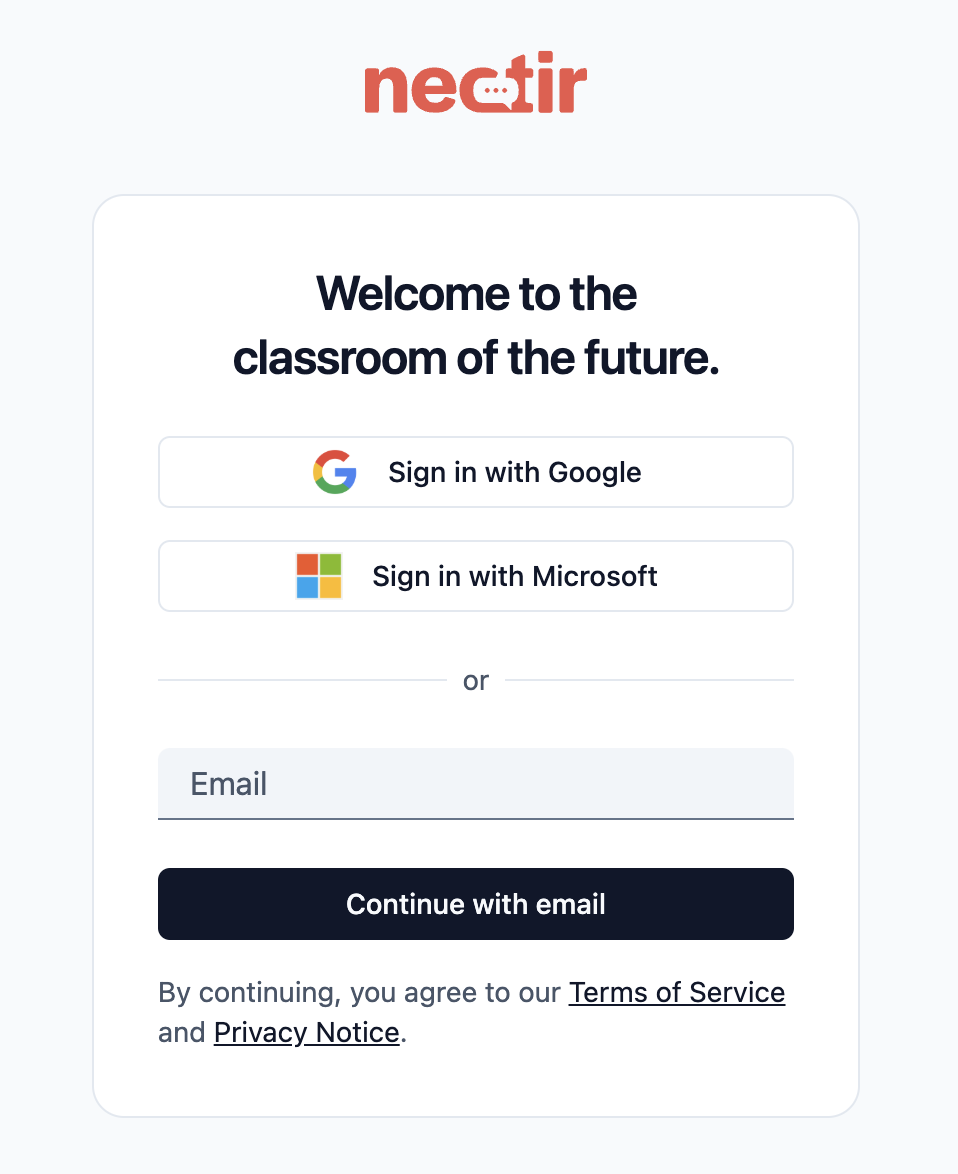
Nectir AI login screen
Sign In with Your Email
Gmail Users
Outlook Users
Other Email Providers
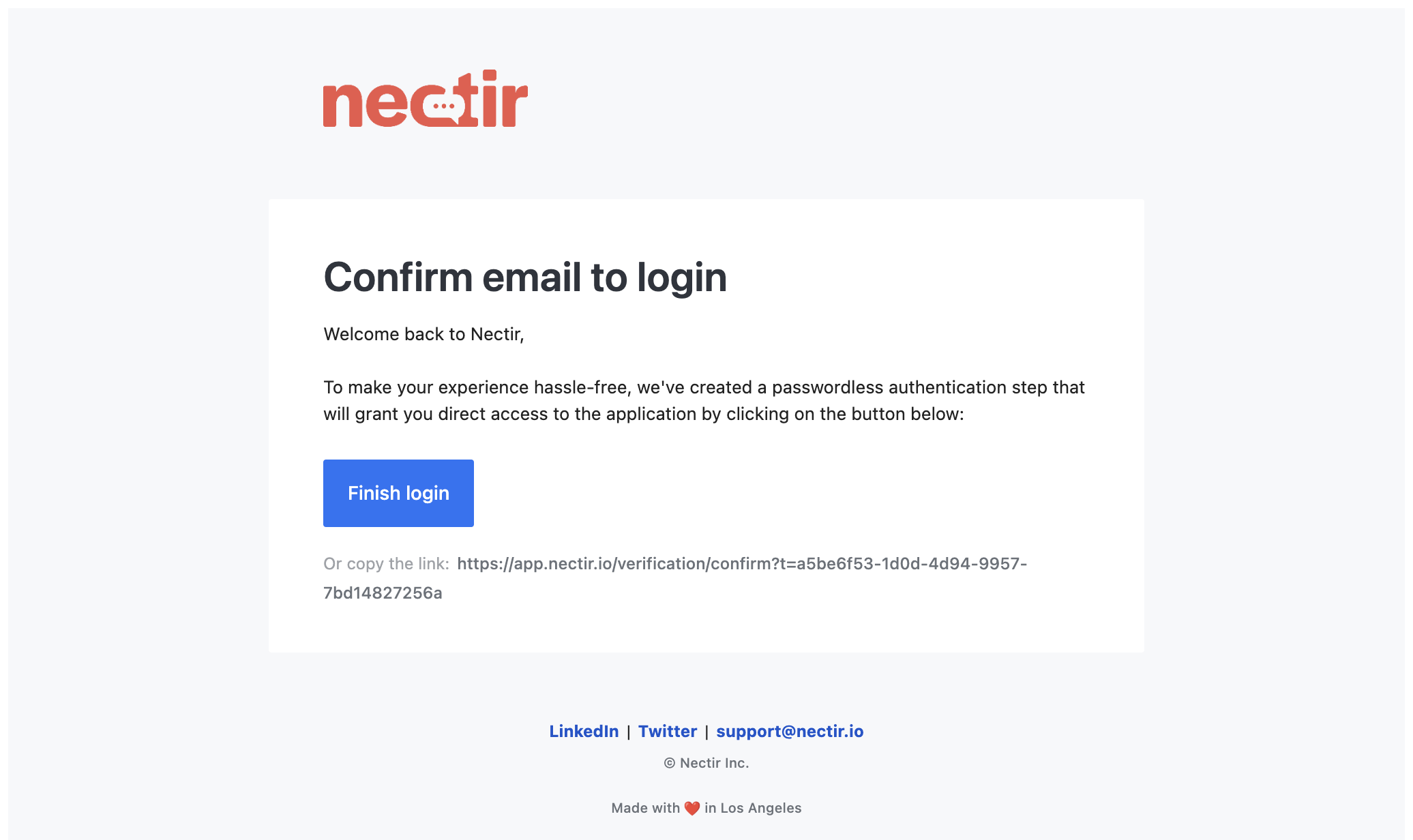
Email verification message
Join the Workspace
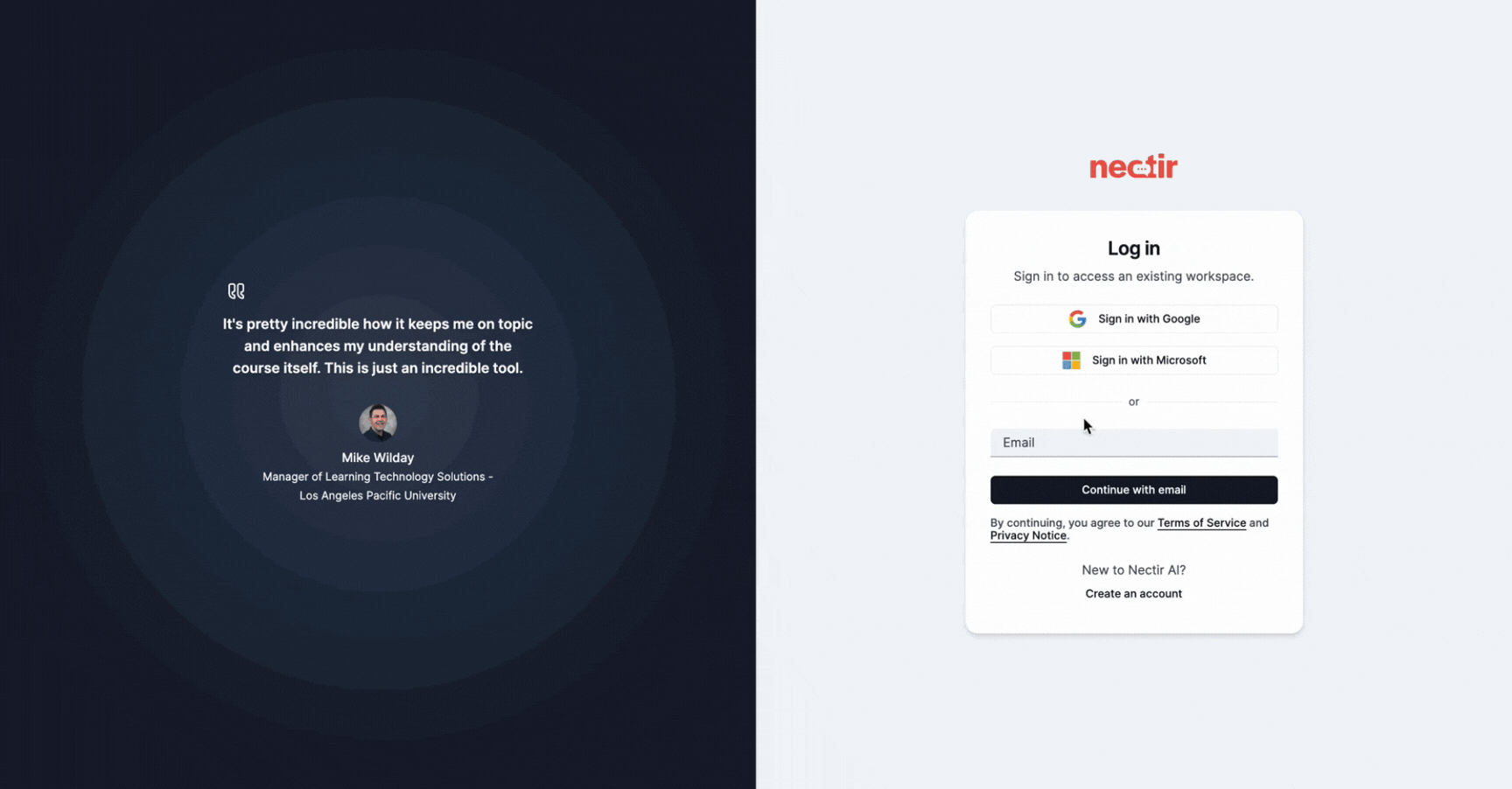
Accepting a workspace invitation
- Targeted invitations to specific individuals
- Easy tracking of who has been invited
- Simple acceptance process through email
Website Access: Invitation Link
Website Access: Invitation Link
Click the Invitation Link
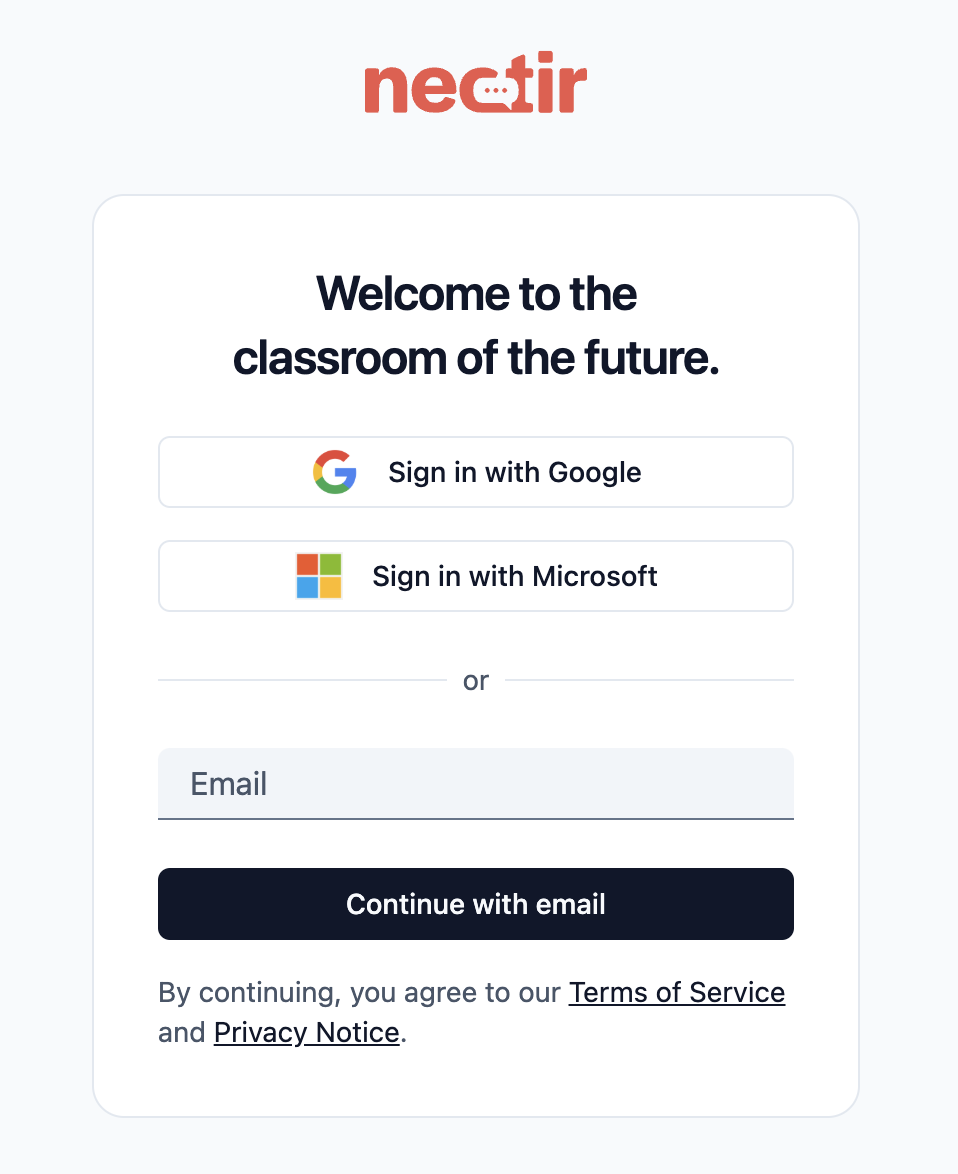
Nectir AI login screen
Sign In with Your Email
Gmail Users
Outlook Users
Other Email Providers
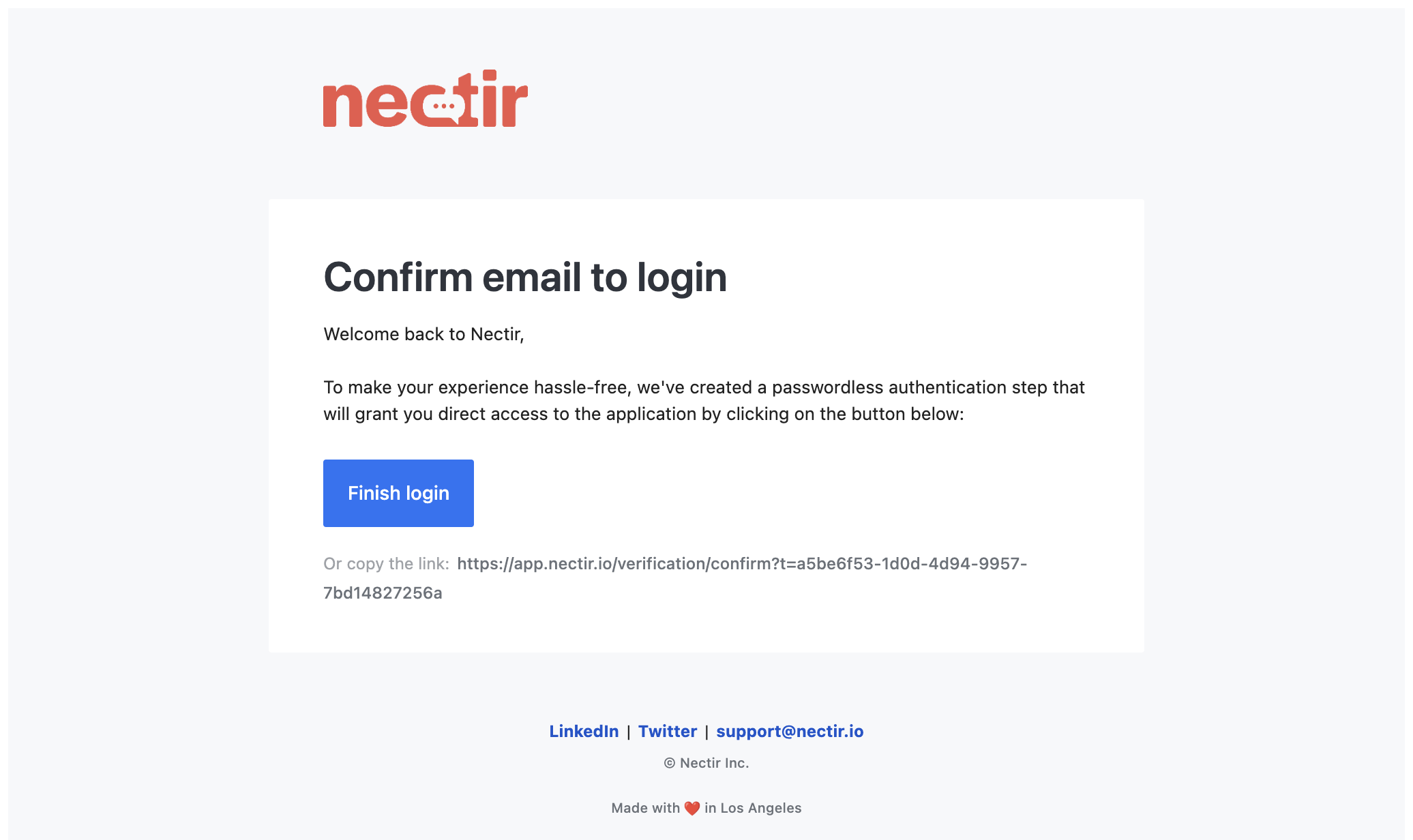
Email verification message
Join the Workspace
- No need to wait for individual email invitations
- Same link can be shared with many users
- Easy to distribute through course materials or announcements
LMS Integration Access
LMS Integration Access
Log in to Your Learning Management System
Navigate to Your Course
Click on Nectir AI
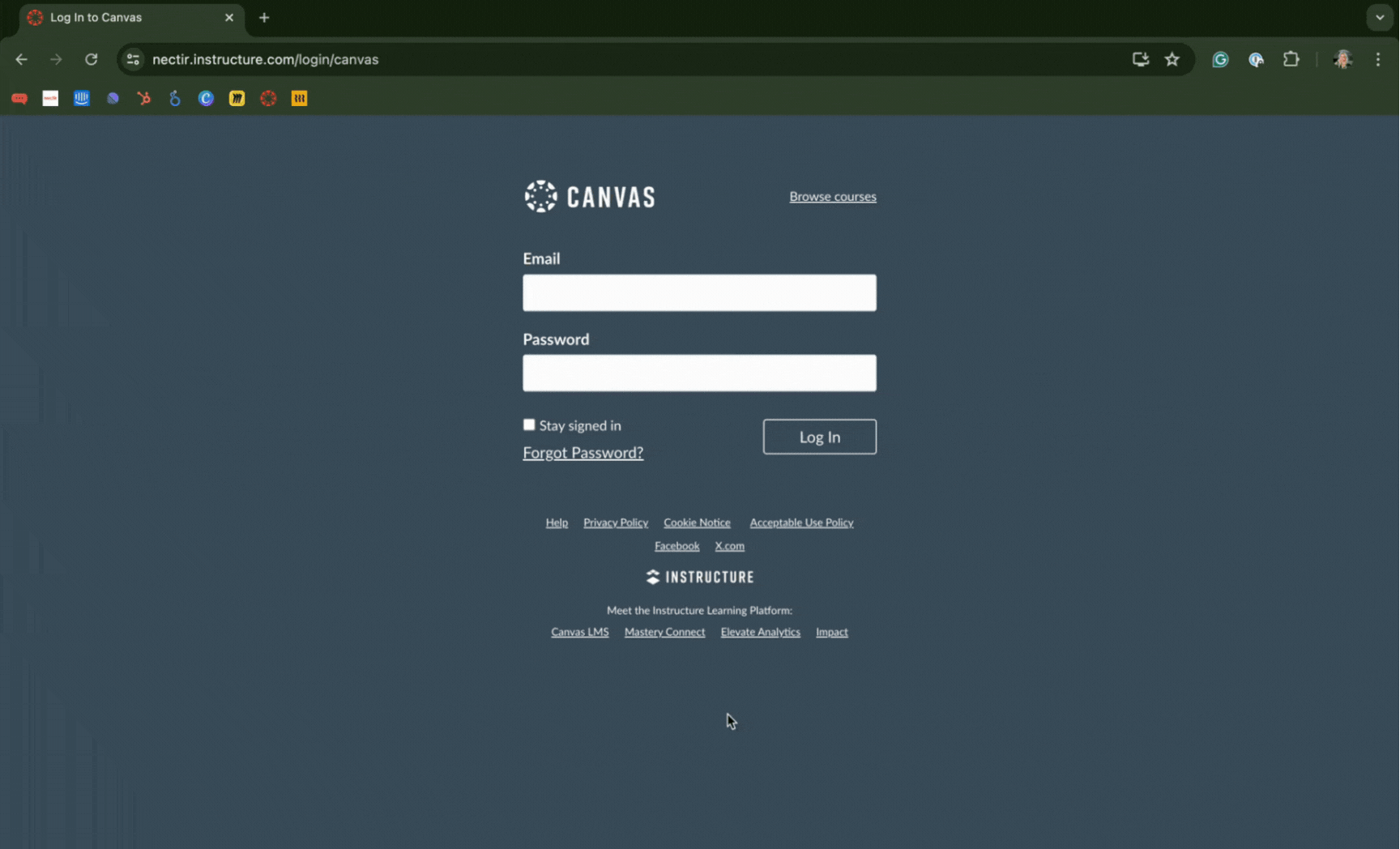
Accessing Nectir AI through Canvas LMS
Accept Cookies
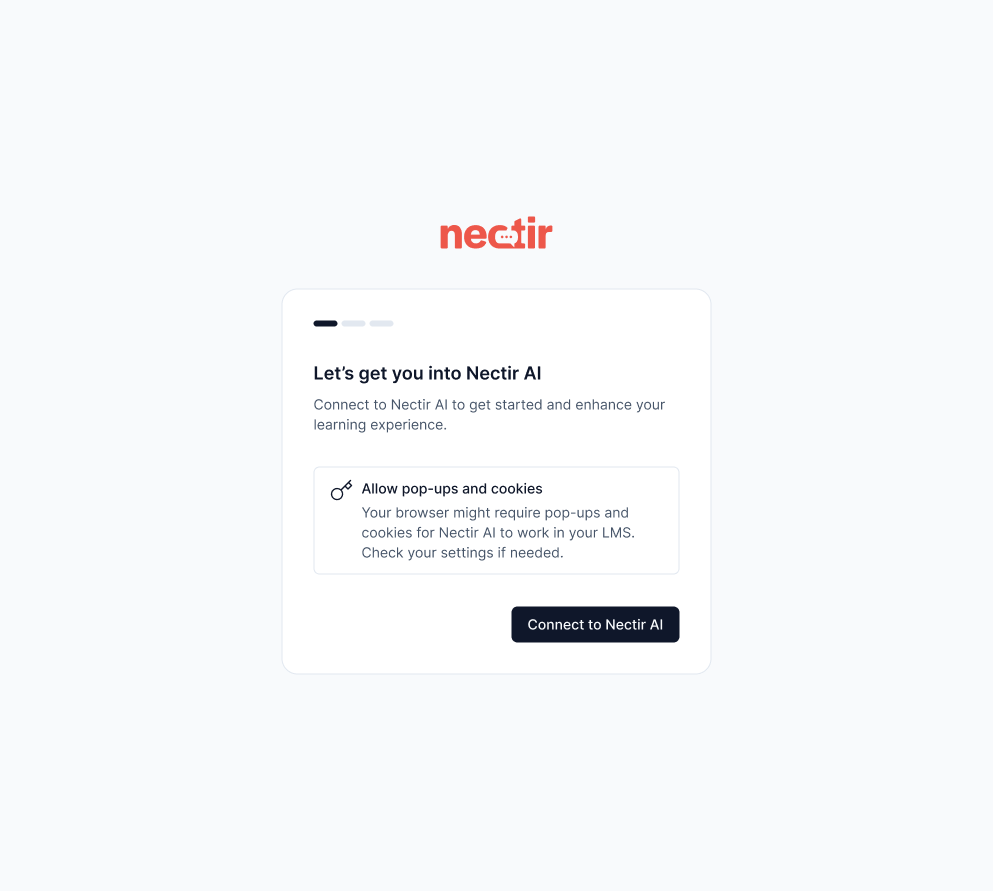
Click 'Manage cookies'
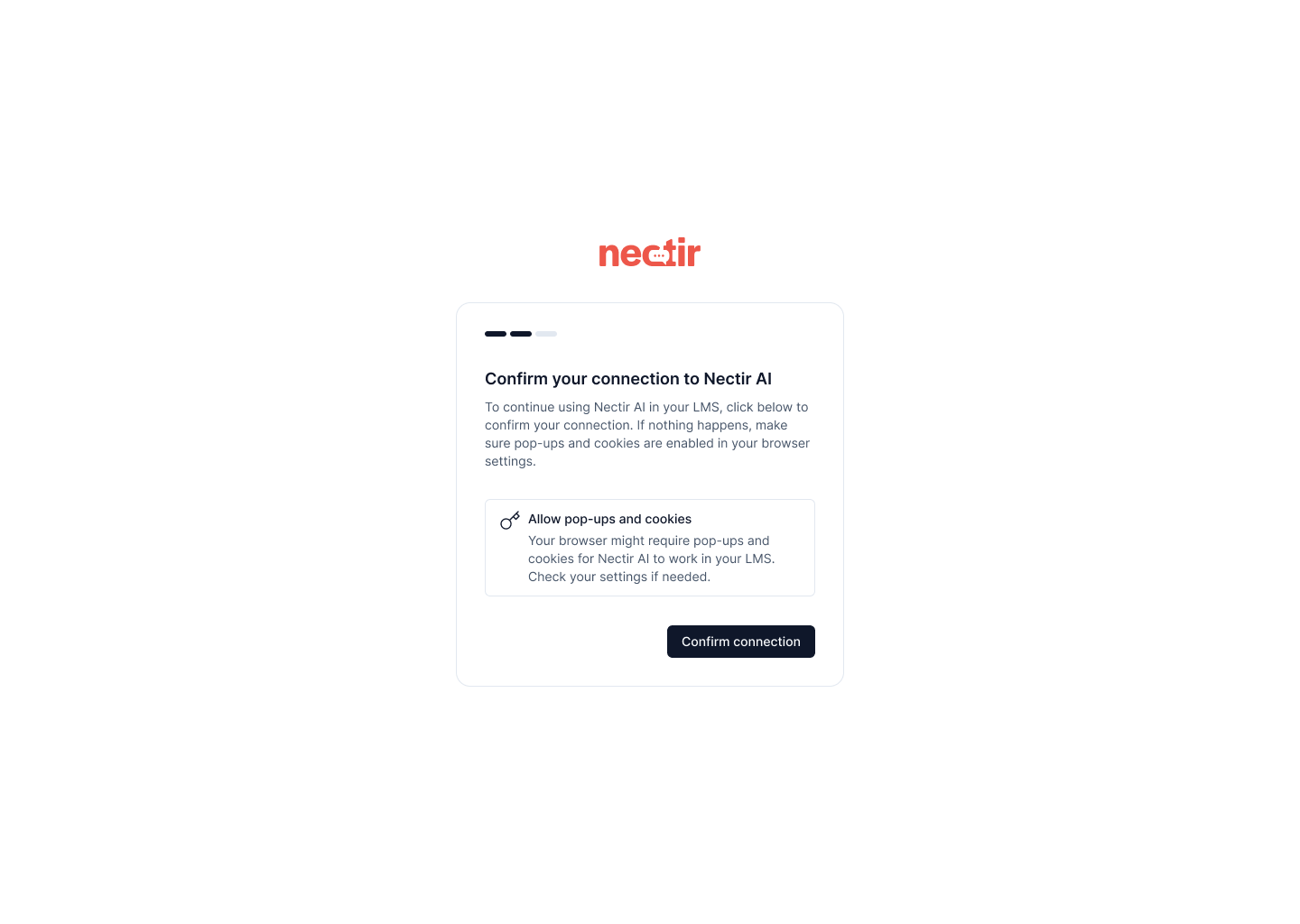
Toggle all cookie options to 'On'
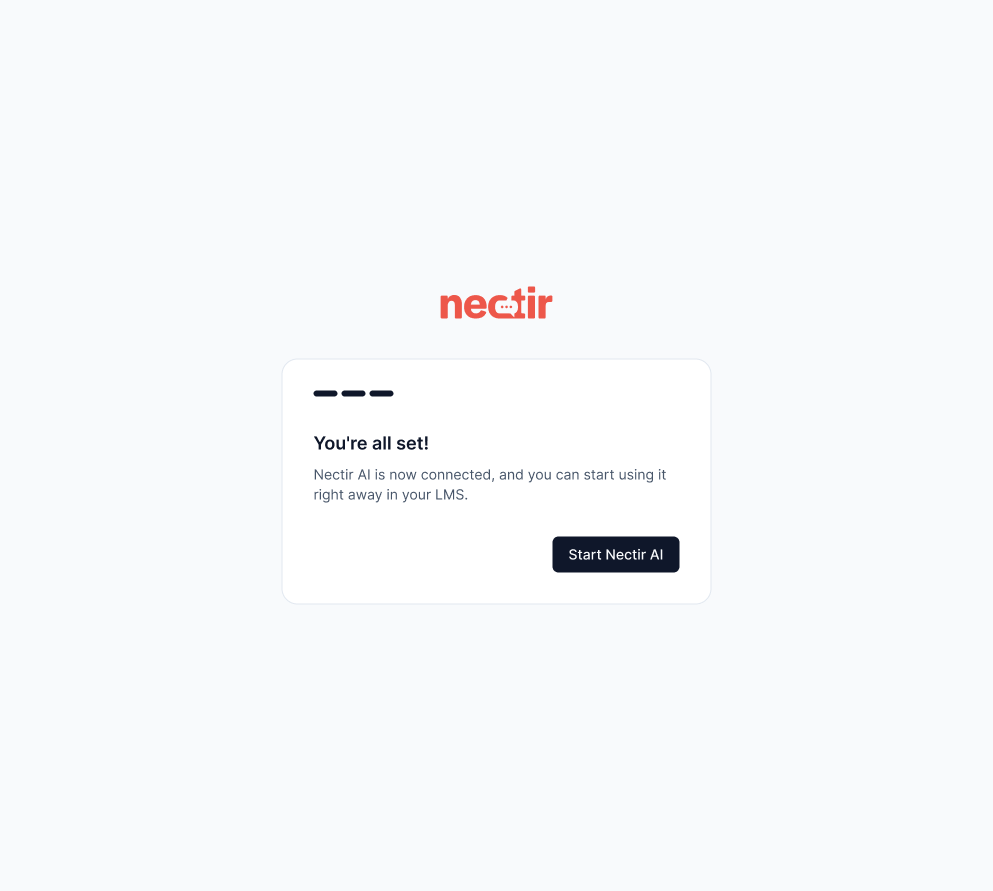
Click 'Accept all cookies'
Your Account is Automatically Provisioned
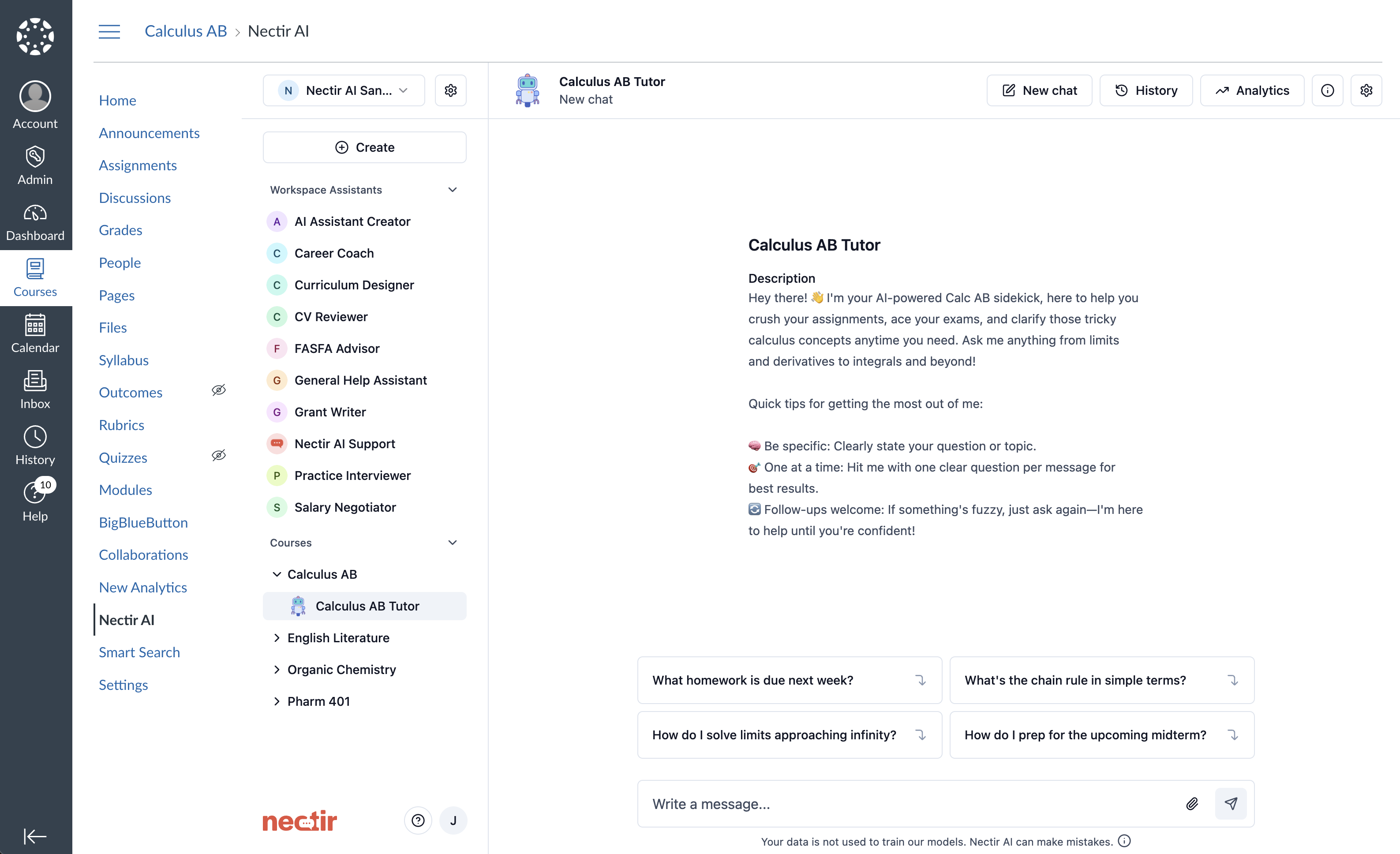
Nectir AI embedded in Canvas LMS
- No invitation required - just course access
- No separate login or authentication needed
- Authenticated automatically through your LMS
- Single click access from course page
- Account created automatically on first use
Accepting Additional Workspace Invitations
If you already have a Nectir AI account and receive invitations to other Workspaces:Access Your Profile Settings
Find Workspace Invitations
Accept Invitations