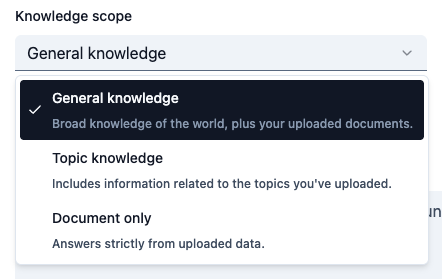
1
Access Assistant Settings
Hover over your Assistant, click the three dots, and select Settings
2
Navigate to Prompt Tab
Click on the Prompt tab in the sidebar
3
Select Knowledge Scope
Choose either General knowledge, Topic knowledge, or Document only:
General Knowledge
General Knowledge
What it includes: Your documents plus the full breadth of knowledge from our advanced AI models (GPT-4.1, Claude Sonnet 4, and Gemini 2.5 Pro).Best for: Assistants that need comprehensive, up-to-date information beyond your specific course materials.Choose this when you want your Assistant to:
- Provide comprehensive, up-to-date information beyond your course materials
- Access current events, recent research, or latest developments in the field
- Offer broad context and background information
- Act as a research assistant with wide-ranging knowledge
Topic Knowledge
Topic Knowledge
What it includes: Your documents and only the relevant topics from the AI models based on your documents, the prompt, and user input.Best for: Assistants that should stay focused on your course content while having access to relevant background information.Choose this when you want your Assistant to:
- Stay focused on your course content while providing relevant context
- Offer background information that’s directly related to your materials
- Provide explanations without going too far off-topic
- Balance course-specific guidance with helpful context
Document Only
Document Only
What it includes: Only the information in the documents you upload. No access to AI models.Best for: Assistants that should only reference your specific course materials and nothing else.Choose this when you want your Assistant to:
- Reference only your specific course materials
- Avoid any external information or interpretations
- Stick strictly to your syllabus, assignments, and uploaded documents
- Provide answers based solely on your provided content
4
Save Your Selection
Click Save changes to apply your knowledge scope setting
Best Practices
Start Conservative
Begin with Document Only or Topic Knowledge to ensure your Assistant stays focused on your course content.
Test and Adjust
Monitor your Assistant’s responses and adjust the knowledge scope if needed based on student feedback.
Review Regularly
Periodically review your knowledge scope setting as your course content and goals evolve.
Enable Source Citations
Turn on source citations to gain visibility into which knowledge files your Assistant uses. This helps identify gaps in your content and ensures responses are grounded in your materials.
Next Steps
Assistant Prompt
Set the directions that shape your Assistant’s behavior
Advanced Features
Configure AI models and advanced options
Video Tutorial
See Knowledge Configuration in Action
Watch how to set knowledge scope and configure AI models