Overview
When your AI Assistant provides information based on your uploaded training documents, it can now show you exactly which files it used to generate its response. These “sources” are the reference materials the Assistant used to generate its answer—they’re meant to show where ideas came from, not to act as formal academic citations.Enabling Sources
You’ll see a “Sources” toggle in your Assistant’s Knowledge settings. When you turn this toggle on, users can see which of your uploaded training files the Assistant used to generate its responses.
How Sources Work
When an Assistant responds using information from your training files, it:- Includes a “Sources” section at the end of its response
- Lists up to 5 most relevant files it referenced to generate the answer
- Shows which sections of the file were most relevant to your question
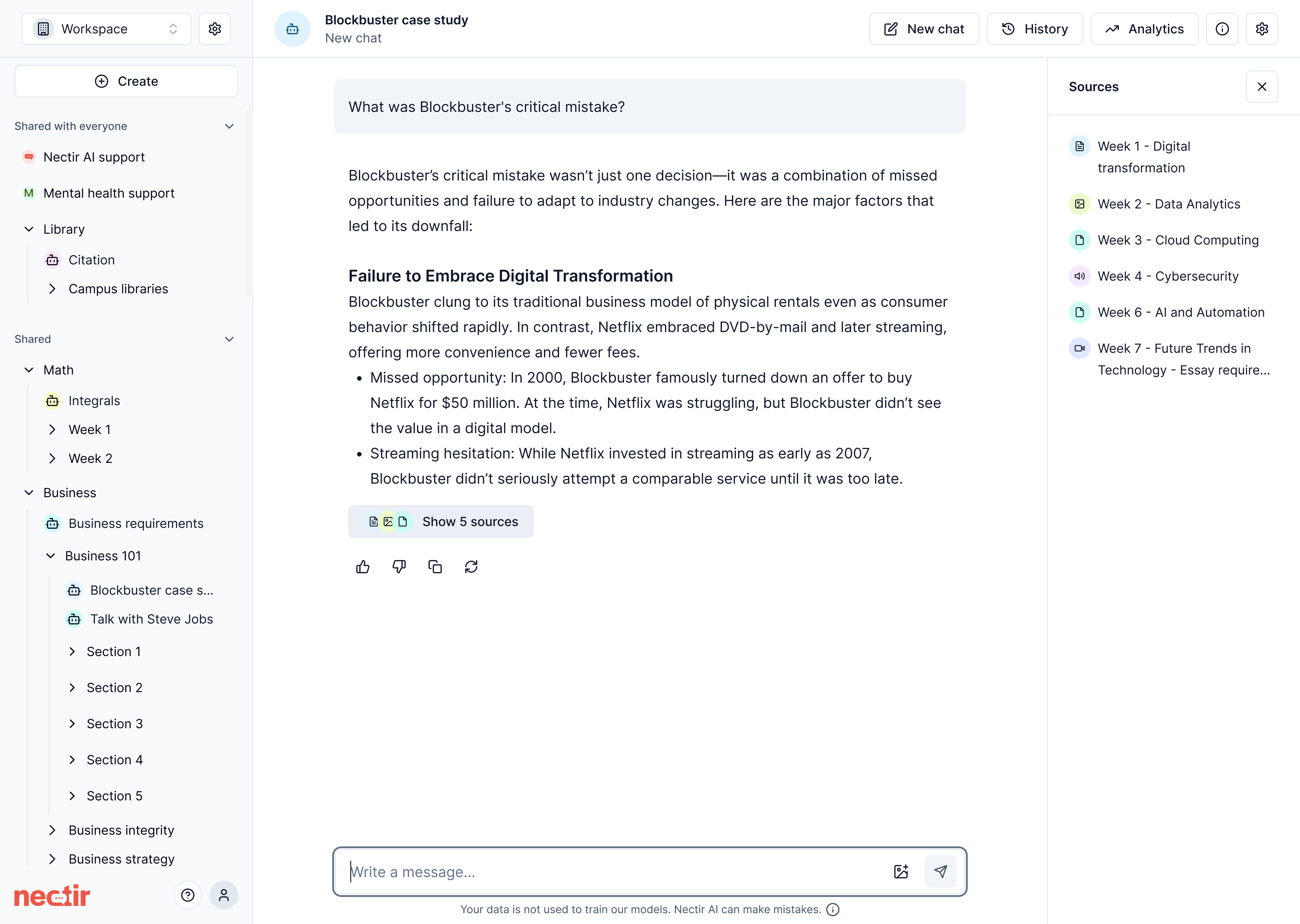
When sources are shown: Sources are only displayed when the Assistant uses information from your training files.When no sources are shown: If no sources appear in a response, the information likely came from the AI model’s knowledge rather than your training files, or your question may not directly relate to content in your training files.When sources don’t match content: The Assistant might be combining information from multiple sources, or the source file might contain additional context not directly mentioned in the response.
Web Search Sources
If you’ve enabled web search for your Assistant, web search sources work differently than sources from uploaded knowledge files.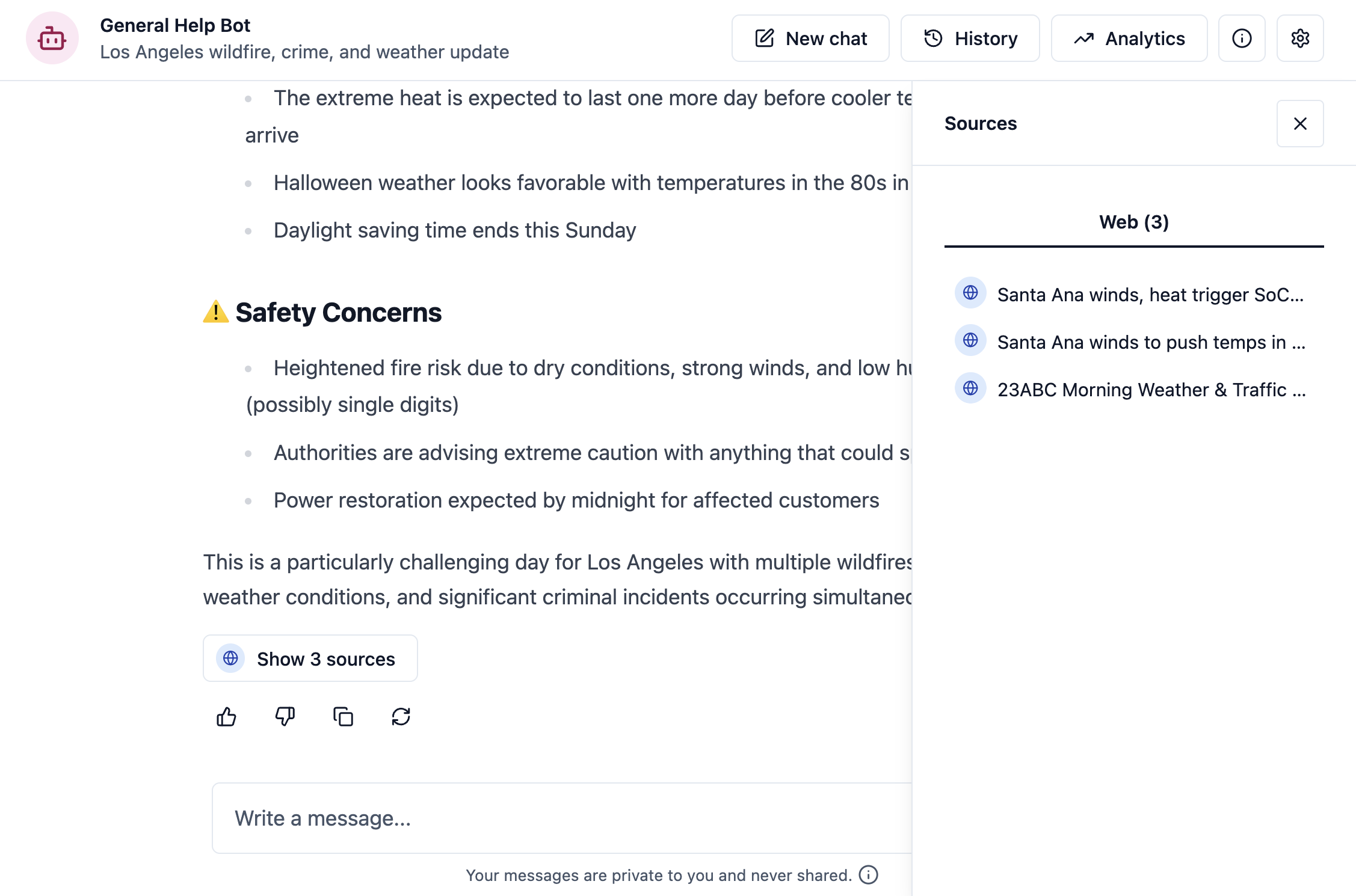
Web search sources are always shown: Unlike uploaded knowledge files where you can toggle sources on or off, web search results always include the links the AI referenced. This happens automatically regardless of your sources toggle setting and helps students verify information and understand where external data comes from.
Benefits of Sources
Sources can help students:Understand context
See where the AI pulled context from to generate its response
Go deeper
Identify where to go deeper into a topic by accessing the original materials
Verify accuracy
Verify the accuracy of claims by checking the original source documents
Transparency
Understand which specific materials are being used to answer questions
Best Practices for Using Sources
Upload well-organized files
Upload well-organized files
When uploading training documents, use clear, descriptive filenames. This makes it easier to identify sources in the Assistant’s responses.
Ask specific questions
Ask specific questions
More specific questions often lead to more specific sources. For example, “What are the course deadlines?” will likely give you more precise sources than “Tell me about the course.”
Reference documents in questions
Reference documents in questions
You can specifically ask about information in particular documents, such as “What does the syllabus say about late assignments?” to direct the Assistant to use certain sources.
Verify important information
Verify important information
For critical information like assignment deadlines or grading policies, always click through to the source to verify the Assistant’s summary.
Teaching Students About Sources
Help students develop critical thinking and research skills by teaching them to:- Check sources for important information - Always verify deadlines, requirements, and policies directly in the source documents
- Cross-reference information - Compare the Assistant’s response with the original materials to ensure accuracy
- Trace claims to authoritative sources - Understand how to follow information back to its original source
- Ask better questions - Learn which types of questions yield the most helpful sourced responses
Next Steps
Assistant Analytics
Monitor how users interact with sources and responses
Assistant Knowledge
Manage and organize the source files used by your Assistant
Video Tutorial
See Sources Configuration in Action
Watch how to enable and configure sources for your Assistant