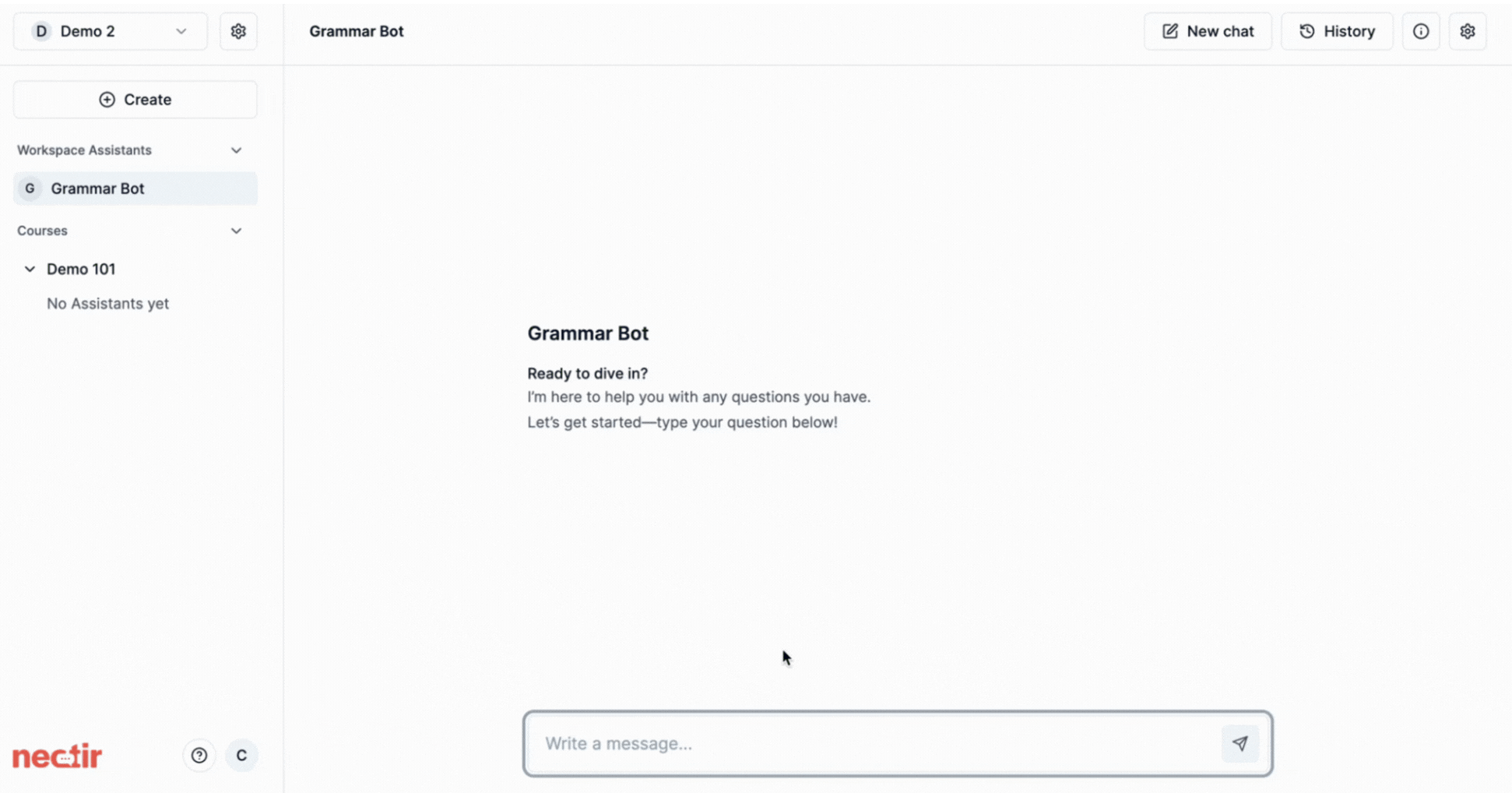
- Remove barriers to engagement for new users
- Guide users toward productive interactions
- Showcase your Assistant’s capabilities
- Encourage exploration of your Assistant’s knowledge
1
Access Assistant Settings
Hover over your Assistant, click the three dots, and select Settings
2
Navigate to Conversation Starters
Select Conversation Starters in the sidebar navigation
3
Add Your Starters
Create up to 4 conversation starters or prompts (50 characters maximum per starter)
4
Save Your Changes
Click Save changes to apply your conversation starters
What To Consider
Remember that conversation starters have a 50 character limit each. Here are some approaches to maximize their effectiveness:Question starters
Open-ended stems that encourage exploration:
- “How can I…”
- “What should I know about…”
- “Why does…”
Action prompts
Direct requests for specific help:
- “Help me with…”
- “Explain the…”
- “Show me how to…”
Complete questions
Ready-to-use questions for your subject:
- “What’s due this week?”
- “How do I study effectively?”
- “Where do I find resources?”
Planning prompts
Stems for organization and preparation:
- “Help me plan…”
- “How do I prepare for…”
- “What’s the best way to…”
Next Steps
Invite Users
Invite users to start interacting with your Assistant
Assistant Analytics
Monitor usage and performance metrics
Video Tutorial
See Conversation Starters in Action
Watch how to create engaging prompts that help students get started