Getting Started 🚀
New to AI? Check out our Understanding Generative AI presentation to learn the fundamentals before diving in.
- Step 1: Access
- Step 2: Interface
- Step 3: Privacy
Website Access:
- Go to ai.nectir.io
- Sign in with your email - Nectir AI doesn’t have accounts or passwords, so use either the email that received an invitation or an email you want to use for school tools
- Join an existing workspace (if invited)
- Start using Nectir AI
- Log in to your LMS (Canvas, D2L, Moodle, etc.)
- Navigate to the course with Nectir AI
- Click the “Nectir AI” button
- Accept cookies (first time only)
- Start using Nectir AI immediately
Key Features ✨
Your Nectir AI Assistant is your personal study companion, available 24/7 to help you understand any concept, tackle assignments, and excel in your course.👩🏫 Instructor Designed
Designed to be an integral part of your learning experience, tailored to support how you learn best.
📚 Your Course Materials
Trained on your actual textbooks, lectures, assignments, and readings.
🔒 FERPA Compliant
Your conversations stay private and meet all educational privacy standards.
🤖 Latest AI Models
Powered by cutting-edge AI technology optimized for educational use.
🛡️ Learning Guardrails
Designed to guide your thinking process, not give you direct answers.
⚡ Always Available
24/7 academic support right within your learning management system.
Ready to Chat? 💬
Say Hello 👋
- “Hi! What can you help me with in this class?”
- “I’m new to using AI for studying. Can you tell me what you know about our course and how you can help me succeed?”
Start Simple ⭐
- “I just finished reading Chapter [#] about [topic]. Can you summarize the main points so I can check my understanding?”
- “We covered [specific topic] in today’s lecture, but I’m confused about [specific part]. Can you explain the key concepts?”
Level Up Fast 📈
- “I’m working on [assignment type] about [topic]. I understand [what you know], but I’m struggling with [specific challenge]. Can you help me think through this?”
- “I have an idea about [concept/theory], but I want to make sure I’m on the right track. Can you check my thinking: [your explanation]?”
Examples by Topic 📚
- Course Content
- Assignments & Papers
- Exam Prep
- Research Help
When you’re confused about class material:
More examples that work great:
| ❌ Too general: | ✅ Try saying: |
|---|---|
| “I don’t get it" | "I’m reading about photosynthesis but I’m confused about how ATP is made. Can you break this down?" |
| "Help with biology" | "The professor mentioned social constructivism in lecture - what does that actually mean?” |
- “I understand the basic concept of [topic], but how does [specific part] actually work?”
- “Can you explain [concept] using an analogy or real-world example?”
- “What’s the connection between [topic from Week 2] and what we’re learning now?”
Pro Tips 💡
Include specific details about where you're stuck
Include specific details about where you're stuck
Instead of: “I don’t understand this chapter”Try: “I understand that mitosis is cell division, but I’m confused about what happens during metaphase specifically. The textbook says chromosomes line up, but I don’t get why or how.”Why this works: Your Assistant can address your exact confusion point rather than explaining everything from the beginning.
Give context about your assignment and learning style
Give context about your assignment and learning style
Include details like:
- What assignment you’re working on
- What you already understand
- Where you got stuck
- How you learn best
Ask follow-up questions to deepen understanding
Ask follow-up questions to deepen understanding
Follow up with:
- “Can you give me another example of that?”
- “How does this connect to what we learned last week?”
- “I think I understand, but can you explain it a different way?”
- “What would happen if [scenario]?”
Upload relevant files to provide better context
Upload relevant files to provide better context
Upload files when:
- You have a specific reading you’re confused about
- You want feedback on your draft or outline
- You need help analyzing data or images from class
- You have handwritten notes to discuss
- You need help debugging or understanding code
Confirm your understanding before ending the conversation
Confirm your understanding before ending the conversation
End conversations by:
- Summarizing what you learned in your own words
- Asking “Am I understanding this correctly?”
- Requesting practice problems to test yourself
- Planning your next steps: “What should I focus on next?”
See It in Action 🎬
Watch how to interact with your Nectir AI Assistant
Research-Backed Results 📊
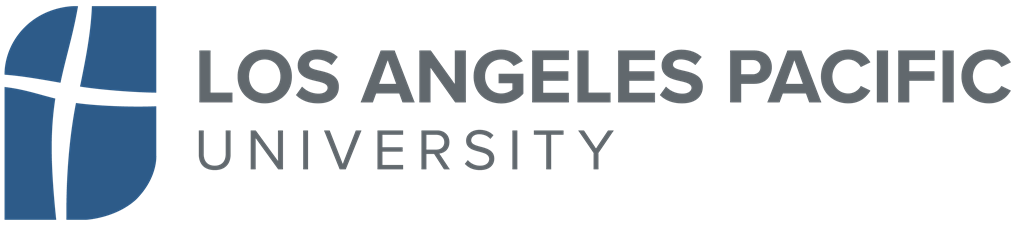
+20%
GPA increase
+13%
Final grades
+36%
Motivation boost
+13%
Self-efficacy
Need Help? 🆘
Common Technical Issues
Common Technical Issues
Login and Authentication Problems:
- Can’t sign in or keep getting logged out
- Getting unexpectedly signed out or “session expired” messages
- Login page won’t load or submit
- Missing buttons, broken layout, or outdated content
- Slow loading or poor performance
- Pages not displaying correctly
- Sign-in popup appears when accessing through Canvas or other LMS
- Should be automatically authenticated but isn’t
Canvas-Specific Problems
Canvas-Specific Problems
Having issues with Canvas integration? Common problems include:
- Prompted to sign in when using Canvas
- Nectir AI not loading in Canvas
- Cookie or third-party content blocked
Assistant Content Issues
Assistant Content Issues
Contact your instructor if:
- The Assistant doesn’t know about specific course content
- Responses seem inaccurate for your course material
- You need additional materials added to the Assistant
- The Assistant isn’t responding as expected
Getting Additional Help
Getting Additional Help
Try these resources first:
- Quick fixes: Refresh your browser or clear your browser cache
- Search documentation: Use the search bar at the top of this site
- AI Support Assistant: Chat with the Nectir AI Support Assistant if available
- Complete troubleshooting guide: Visit our full troubleshooting documentation
- Technical platform issues: Contact [email protected]
- Course content questions: Contact your instructor
- In-app support: Use the support button within the Nectir interface
Improving Your Questions
Improving Your Questions
If your Assistant’s responses aren’t helpful enough:Be more specific: Instead of “Help with my essay,” try “Help me create an outline for my argumentative essay about climate change policy”Add context: Mention what you already understand and what you’re working onUse follow-ups: Ask for examples, clarification, or different explanations if needed
