Explore Nectir AI
Overview
A comprehensive overview of Nectir AI, the premier managed AI infrastructure built specifically for education.
Why Choose Nectir AI
Enterprise-grade security:FERPA-compliant infrastructure with SOC 2 Type II certification. Your data stays private and secure while accessing the most powerful AI models.
Seamless LMS integration:Deploy instantly within Canvas, Blackboard, Moodle, or Brightspace. Students access AI support directly from their course pages—no disruption to existing workflows.
Institution-specific knowledge:AI Assistants trained exclusively on your syllabi, assignments, and course materials. Every response reflects your unique curriculum and teaching approach.
Unlimited AI Assistants:Create specialized tutors for every course, writing coaches for specific disciplines, and administrative support tailored to your institutional needs.
Latest AI technology:Choose from GPT-4.1, Claude Sonnet 4, and Gemini 2.5 Pro models through secure, private endpoints that protect your institutional data.
Campus-wide transformation:Scale from a single course to institution-wide deployment. Proven results include 20% GPA improvements and enhanced student engagement.
Value for Your Institution
For Students
Personalized learning guidance and real-time feedback that adapts to individual needs
For Faculty
Powerful teaching Assistants that reduce workload and enhance classroom experiences
For Administration
AI-powered support for administrative tasks with complete data control and compliance
Key Features
Personalized AI Assistants
Build unlimited AI Assistants that embody your teaching philosophy. Upload syllabi, assignments, and lecture materials to create tutors that answer questions exactly as you would—available 24/7 for every student who needs support.
Native LMS Integration
One-click deployment into Canvas, Blackboard, Moodle, or Brightspace with automatic roster sync. Students find their AI Assistant right where they expect it—no new logins, apps to download, or training required.
Student Engagement Analytics
Discover which topics confuse students most, when they seek help, and how AI interactions improve their performance. Real-time dashboards reveal learning patterns invisible in traditional classrooms.
Global Language Support
Serve international students in 20+ languages including Spanish, Chinese, Arabic, and more. Break down language barriers to learning while maintaining the same high-quality educational support for every student.
Watch Nectir AI in Action
Get a comprehensive tour of Nectir AI’s features and learn how to create your own AI Assistant tailored to your course needs.Success Stories
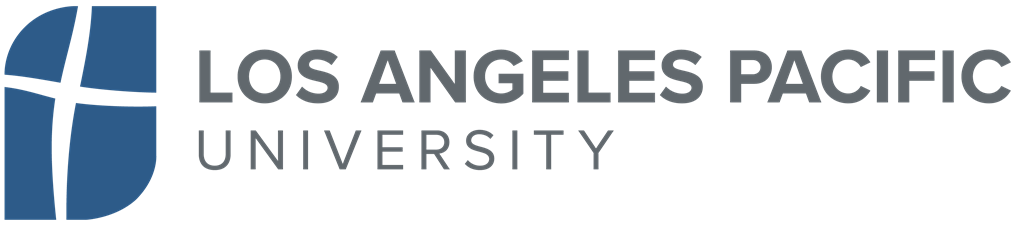
20%
Increase in GPAs
13%
Rise in average final scores
36%
Boost in student motivation
13%
Improvement in self-efficacy
LAPU Highlights
- In less than 2 weeks, LAPU integrated Nectir AI’s customizable AI Assistants into every course campus-wide.
- Students experienced improved understanding and performance, while faculty enjoyed reduced workloads.
Read the LAPU Case Study
Learn how LAPU transformed their educational experience with Nectir AI
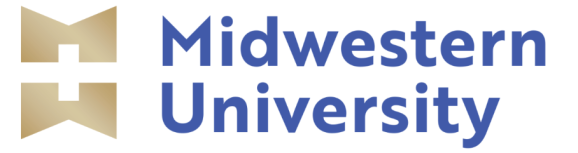
Midwestern University Highlights
- Piloting Nectir AI in a Clinical Skills Development course, creating AI Tutors to help students understand medical practices and conditions.
- Developing AI Assistants that act as patients, simulating real conversations where students intake data and recommend treatments.
- The vision is to create AI Assistants that support students throughout the 3-year pharmacy program as personalized learning partners.
Success Stories
Discover how other institutions are transforming education with Nectir AI
Security and Compliance
FERPA Compliance & Data Privacy
FERPA Compliance & Data Privacy
Full educational compliance guaranteed
- FERPA-compliant: Complete adherence to the Family Educational Rights and Privacy Act
- SOC 2 Type II certified: Regular third-party audits ensure robust data protection
- Student data never leaves your secure environment: All processing happens within compliant boundaries
- No data used for AI model training: Your institutional content remains exclusively yours
- Secure role-based access: Owners, Facilitators, and Members have appropriate permission levels
Enterprise Infrastructure & Security
Enterprise Infrastructure & Security
Military-grade protection for educational data
- Private AI model endpoints: GPT-4.1, Claude Sonnet 4, and Gemini 2.5 Pro hosted through secure, sandboxed endpoints
- No third-party data sharing: Your information never reaches OpenAI, Anthropic, or Google directly
- Enterprise-grade encryption: All data encrypted in transit and at rest
- Secure file storage: Training materials stored with bank-level security protocols
- Regular security audits: Continuous monitoring and vulnerability assessments
Accessibility & Inclusion
Accessibility & Inclusion
Designed for everyone
- WCAG 2.1 Level AA compliant: Following the highest accessibility standards
- Assistive technology compatible: Works seamlessly with screen readers and accessibility tools
- Multilingual support: Serves students in 20+ languages including Spanish, Chinese, Arabic, Vietnamese, and more
- VPAT/ACR available: Voluntary Product Accessibility Template and Accessibility Conformance Report documentation ready
Privacy Controls & IP Protection
Privacy Controls & IP Protection
Your content, your control
- Institutional IP protection: All uploaded materials remain your exclusive property
- Granular privacy controls: Choose what information Assistants can access and share
- Sources control: Optional feature allows you to show or hide document references to students
- Conversation privacy: Student interactions are private by default, visible to administrators only when oversight features are enabled
- Data retention controls: Full control over data lifecycle and deletion policies
Implementation & Support
| Implementation Phase | Platform Capabilities | Nectir Support |
|---|---|---|
| Planning & Setup | Campus-wide AI deployment with institutional control | Hands on training sessions with the Nectir team |
| Assistant Creation | Custom AI Assistants for courses, writing support, and administration | Pre-built prompt templates and Assistant implementation guides |
| Content Integration | Upload unlimited materials trained on your institutional knowledge | One-click LMS import capability to simplify content upload |
| System Integration | Seamless LMS integration with Canvas, Blackboard, Moodle, Brightspace | Asynchronous LTI installation and automatic roster sync |
| Deployment | Intuitive interface for building and deploying Assistants across campus | Real-time deployment status and automated Assistant provisioning |
| Ongoing Management | Advanced analytics, usage monitoring, and performance insights | Built-in analytics dashboards and usage reports |
AI Literacy Development
In today’s evolving workplace, understanding, and using generative AI isn’t optional - it’s essential. As AI transforms industries across the board, employers actively seek candidates who can leverage AI technology to drive innovation and solve complex problems.Hands-on experienceStudents develop AI skills in a safe academic environment
Democratized accessFaculty and students of all technical backgrounds can use AI
Prompt engineeringStudents develop valuable communication skills with AI systems
Institutional leadershipPosition your institution at the forefront of AI education
Benefits by Role
24/7 personalized supportAlways available learning assistance when students need it most
Instant feedbackImmediate clarification on complex concepts
Deeper understandingImproved comprehension of course material
Enhanced engagementIncreased motivation and participation
Get Your Questions Answered
Frequently Asked Questions
Get answers to common questions about Nectir AI’s features, security, implementation, and more
Ready to See Nectir AI in Action?
Schedule a personalized demo to experience how Nectir AI can transform your educational institution.
